Touring Turing
1 What is 'Conditional Selection'
Learn It
- One of the important aspects of a Turing machine, is the ability to change the tape, depending on what was written on some programmed cards.
- So, for instance, if the Turing machine was at box 500 on the tape,
ifthe symbol written there was a 1 - it would leave it and move to the next box.elseif the symbol that was written there was a 0 the erase it and write in a 1, before moving on to the next box.
Learn It
- This is know as
Conditional Selection. - If you want to imagine using
Conditional Selectionin real life, think about a simple decision you might make before leaving the house in the morning.
If it is cold I will take my coat, else I'll leave it at home.
Code It
- Let's try and code the above example using python.
- Open IDLE and create a new script (
Ctrl+n) calledcoat.py - We need to start by creating a variable to store whether it is cold or not.
- On the first line of your script write the following line.
coldOutside = True
Trueis a type of data in Python.- Now we're going to start our conditional selection. Write this line next.
if coldOutside == True:
- The double equals is known as a
test for equality. In Python a single equals is used for assigning variables. A double equals tests if two things are the same. - The
:is important. It tells the computer that we have finished stating thecondition. In this case thatcoldOutside = True - Now hit
Enteron your keyboard and stop.
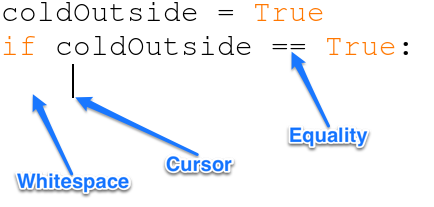
- The cursor has automatically been placed 4 spaces in, leaving what is known as
significant whitespacewhere you are going to write your next line. - If you accidentally delete the whitespace (do it now), you can add it back in by using the
Tabkey on your keyboard.

- Let's write the next line
if coldOutside == True: print('You had better take your coat')
- Because the
print()statement is written after the significant white space, it will only be executed if the line above it isTrue. - What happens if coldOutside isn't
True? - We need to prepare for that as well.
if coldOutside == True: print('You had better take your coat') else: print('Leave your coat at home')
- Notice that the
else:has no whitespace before it. - The
print()statement under theelse:condition, only runs ifcoldOutsideis notTrue Ctrl+sand thenF5to save and run your script.- Now try changing the variable
coldOutsidefromTruetoFalse
Badge It - Silver
- Now it's your turn to write some conditional selection scripts. Make sure you use sensible variable names
- Try the following:
- Write a script that prints out whether you should have a snack based on whether you are hungry or not.
- Write a script that prints out whether you should have a sleep or not based on whether you are tired or not.
- Write a script that prints out whether you should take a bus or not based on whether your journey is a long one.
2 More tests
Learn It
- We can use conditional selection to test for pretty much anything, not just whether a variable is
TrueorFalse. - We can test the value of any variable value we like.
Code It
- Let's make a little chatbot.
name = 'Alice' if name == 'Alice': print('Nice to meet you ' + name) else: print('I wanted to speak to Alice, not ' + name)
- We can make this script a little more interactive by using
input()like we did in the previous lesson
name = input('Hi, what is your name? ') if name == 'Alice': print('Nice to meet you ' + name) else: print('I wanted to speak to Alice, not ' + name)
- You can change what the script replies if you like.
- Let's extend it a little. Add a second block of conditional selection to your script, underneath the first.
pets = input('Do you have any pets? ') if pets == 'yes': print("That's nice. I love pets") else: print("That's a shame. You should buy a dog.")
- Add a few more questions and responses of your own, to extend the chatbot.
Badge It - Gold
- We can use Conditional Selection to make a quiz.
- Have a look at the script below.
score = 0 userAnswer1 = input('What is the capital city of England?' ) if userAnswer1 == 'London': print('Correct') score = score + 1 else: print('Incorrect')
- The first line creates a variable called
scoreand sets it to 0 - This line
score = score + 1
- adds 1 to the score. As it has whitespace before it, it only runs when the user gets the answer correct.
- Add 4 more questions to your script.
3 Type Casting again
Learn It
- It would be nice if we could print out the score at the end of the quiz.
- There's a slight problem though.
- Try this as the last line of code.
print('You scored ' + score)
- Run through the quiz and see what happens.
- The problem is the same as we experienced in the last lesson. The string
'You scored 'and the integerscoreare different types, and you can'tconcatenatedifferent types in Python (Do you still remember whatconcatenatemeans). - This time we'll use the inbuilt function
str(). - This converts numbers to strings. So if the score was
6it would convert it to '6' - Change your last line of code so it looks like the one below.
print('You scored ' + str(score))
Code It
- Can you remember how to use int() to change a user's input into a number.
- We could add some Maths questions to our script by using int()
- Here's an example question, and the beauty of it is that we don't have to work out the answer ourselves.
answer6 = int(input('What is 7 multiplied by 8? ')) if answer6 == 7*8: print('Correct') score = score + 1 else: print('Incorrect')
Badge It - Platinum
- Now try adding 3 simple Maths questions to the quiz (addition, multiplication, subtraction or division (+,*,-,/))
- Add another question 3 questions that asks the user to answer the same questions you answered for the The Platinum Badge on Week 1