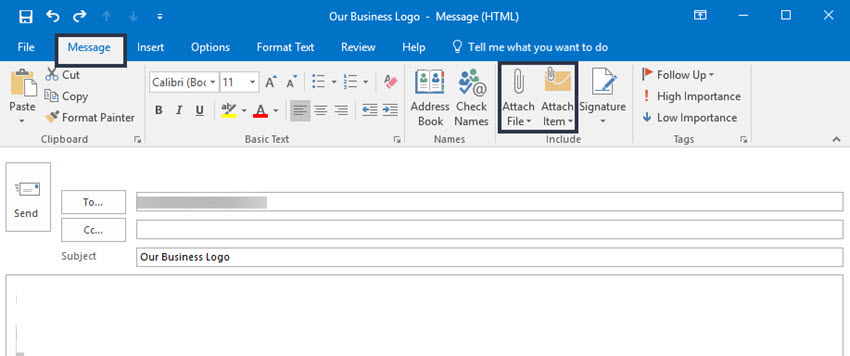Use Your School Email
1 Use School Email For Good Reasons
- You will be given a school email address and an email account when you join BGS
- Your email address has the format of: [email protected]
- Your teachers and the school will send you important information such as notices to your school email account.
- Click on the Mail shortcut icon on the bottom of your screen. This will launch Outlook.
- Click on Next on the subsequent windows and check the email address is your own.
Send Email on school computers
- From any mail folder (such as your Inbox), choose New Email. Or Keyboard shortcut: To create an email message, press Ctrl+Shift+M.
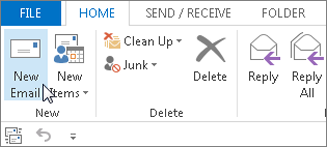
- A new email composing window will open.
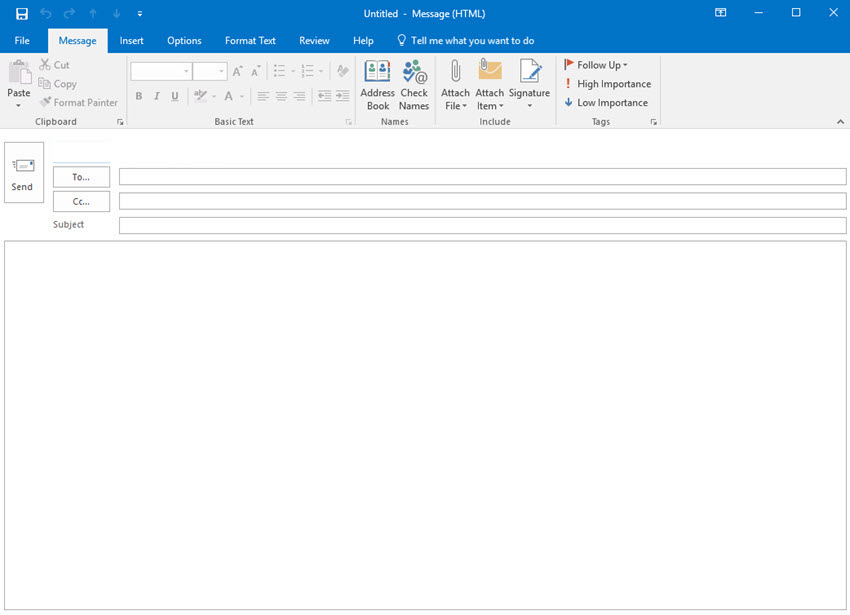
- The first thing you'll need to fill out on the New Messages window is the email header information. This consists of the following fields:
- To. The To field contains the email address or addresses you're sending the email message to.
- Cc. In this field you can include additional email recipients.
- Subject. The Subject field contains a brief description of your email topic.
- Next, you want to identify who you're sending the email message to using the To field. You can do this is one of two ways:
- Type the email address in the field. If there's more than one email address, use a comma to separate them.
- Click the To field to search any email address at BGS. Select the contacts you want to send the message to from the Select Names: Contacts dialog box.
- Here's a look at the Select Names: Contacts dialog box:
Send Email on school computers with file attachment
- Sometimes, you may need to send your homework to your teacher or your notes to your friends.
- To do this, open a new email composing window by choosing New Email. Or Keyboard shortcut: Ctrl+Shift+M.
- Follow the steps above to type in or find your recipient's email address.
- You can easily attach a file or item to your message using the Attach File icon or the Attach Item icon. Click on Attach File and navigate to the file that you like to send.